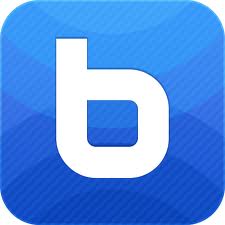Growing up as a guitar player I learned the hard way what a pain dealing with cables can be. Cables get tangled, break, or simply just don’t fit the device you’re using. Being an avid user of multiple devices on multiple computers, I don’t always have the right cable with me so transferring files from my phone and iPad to my computer can be frustrating. Recently I have been playing around with two different apps that allow users to transfer files without needing any stinking cables!
Instead of writing super long write ups about each app I thought it would be easier to just post the pros and cons of each app. I use both on a regular basis and really don’t have a preference. I have also included some video tutorials on how to use the apps.
Pros:
– Connects via wifi which saves data plan
-Very simple interface. You literally just drag your files and photos to your target.
-Works with Mac OS and iOS devices
-Great for transferring large files quickly. Transfered an 880MB file from my iPad to iPhone in ten minutes
Cons:
-Some users have said that InstaShare has issues working with iPads.
-Requires users to have a wifi connection. Can be difficult with students who bring in devices and don’t connect to your network
-Currently doesn’t work for Android and Windows although the developers are currently working on solving this!
A brief video tutorial of how to use Instashare
Pros:
-Interactive. To bump you literally have the device fist bump the spacebar of your computer or another device
-Users do not need to be on the same wifi connection. Files can be transfered via data plan.
-Only requires the mobile device to have an app
Cons:
-Information is stored on a server while it is transfered which could cause security issues
-Transferring large files over a data plan can be costly
-Doesn’t always connect on the first try. It sometimes takes a few tries to make a connection….especially when you are showing it off to someone.
-Transfers limited to 20mbs. So if you have a large file Bump may not work.