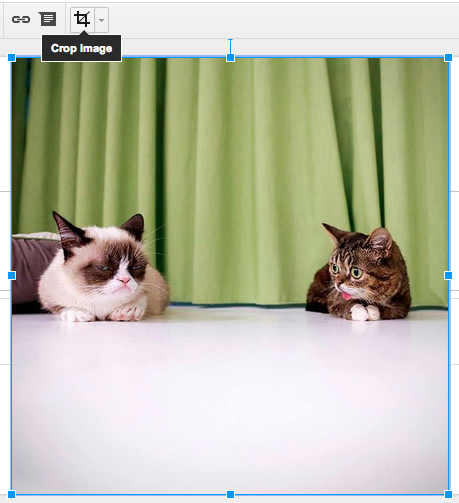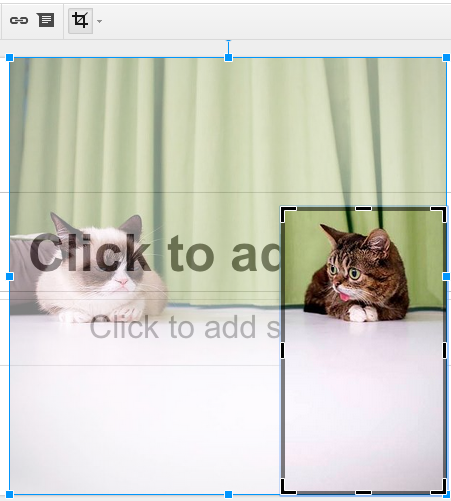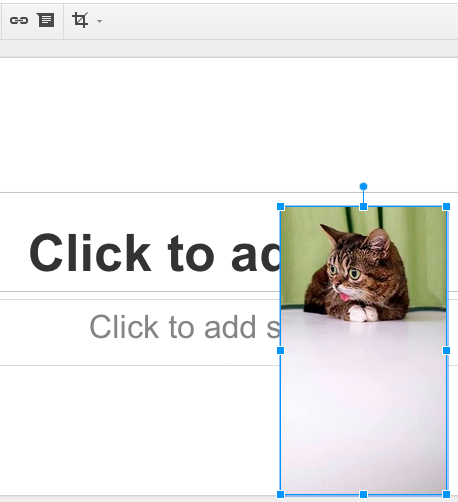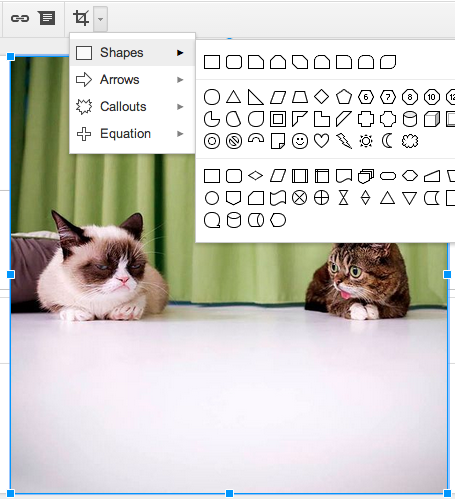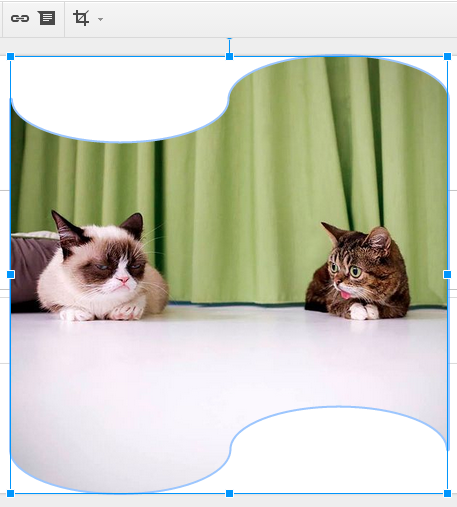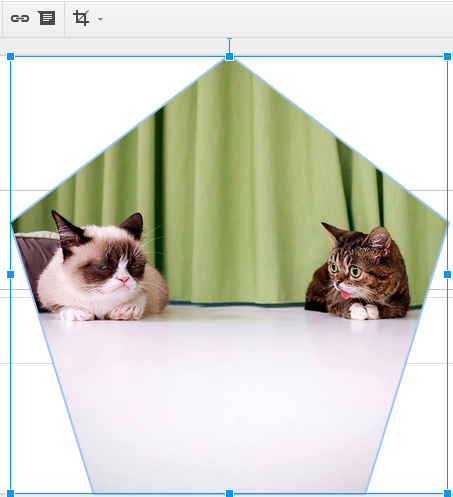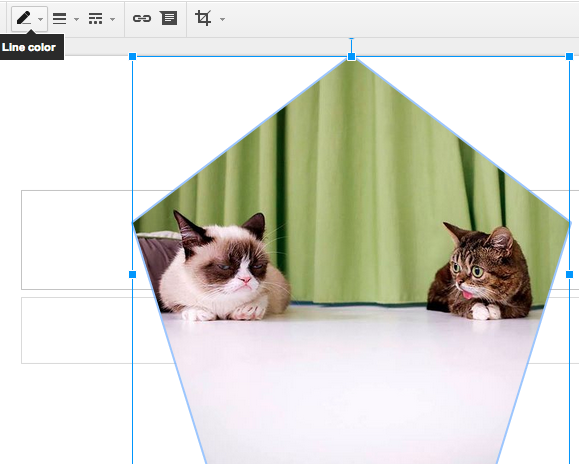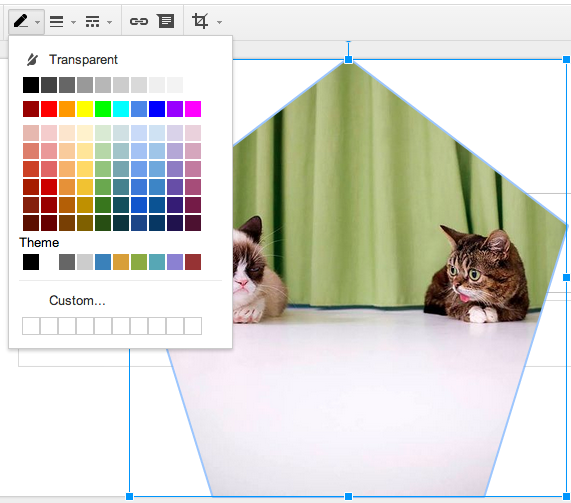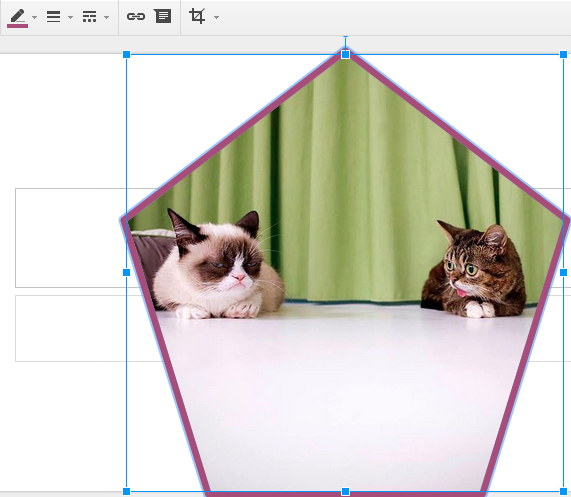Today I wanted to share with everyone a few new features that Google recently added to Google Slides. You can now crop, mask, and apply borders to images directly in Google Slides. All three of these features are perfect if you want to make your images really stand out.
Cropping an Image:
After selecting your image click on the crop tool.
Drag the corners of the image to crop out any undesired parts of the image.
Once you have cropped your image simply press return on your keyboard.
Your final image will only contain the parts that you have selected.
Applying a Mask:
After selecting your image click on the triangle next to the crop tool. This will open up all of your available image masks.
Once you click on the mask shape your picture is automatically changed. If you do not like the mask you selected you can press undo or try another mask shape.
Image Borders:
After selecting your image click on the line color tool.
From here you can select your desired border color.
After selecting your border color you can then modify the line weight to give your image a thicker border.
For more on these new features check out the Google Drive blog.