Anyone who works with spreadsheets will tell you that there are times when you need to combine the data from two cells into one. Recently I ran into this issue when creating my class rosters. I had a cell for first name and one for last name. What I needed was one cell that contained both first and last name. At this point I had a choice. I could either rewrite them all or use a function to auto populate the fields.
I really didn’t want to spend hours typing in names so I used a function. Earlier in the day my schools Director of Technology taught me about the CONCATENATE function.
The CONCATENATE function takes data from different cells in a spread sheet and combines the data into one cell.
For example I was able to use this function to combine the data in my first name and last name cells into one cell. Below is a breakdown of how the function works…..and yes it works in both Excel and Google Sheets.
So the next time that you need to combine two pieces of data into one I would highly recommend using the CONCATENATE function. It’s a huge time saver!
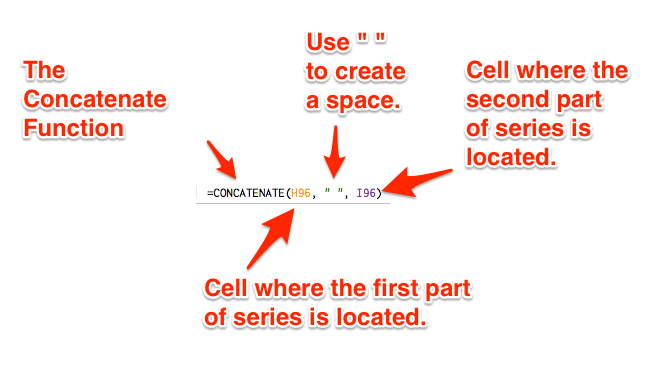
One Comment