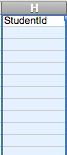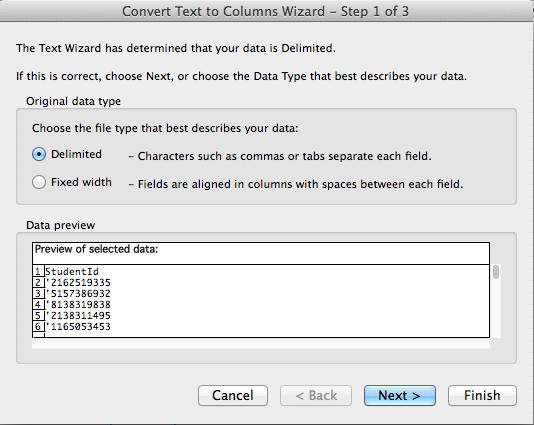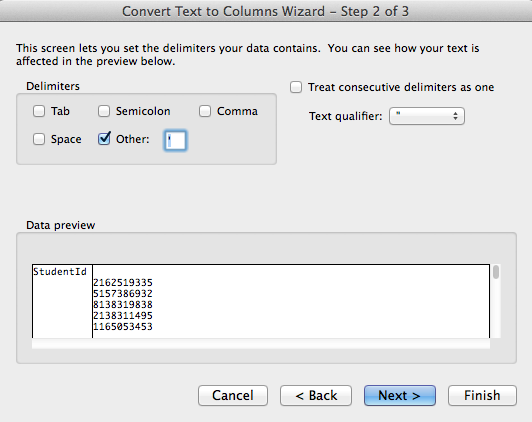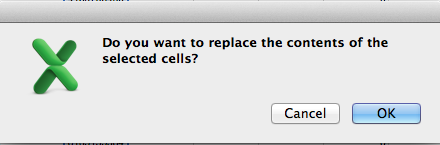As a new administrator I feel like I am getting a crash course in Google Sheets and Excel. In a previous post I covered how to combine the data from two columns into one by using the =concatenate function. Today I wanted to share how you can take the data from one column and separate it into two columns in Microsoft Excel.
1. Highlight the column that contains your data. To quickly do this click on the letter at the top of the column.
2. Click on data on the top menu bar and then choose text to columns.
3. Make sure that you choose the delimited and click next.
4. Choose where you want to split up your data and then click finish.
5. If you get this prompt click ok .
Like magic your data will now be separated into two columns!