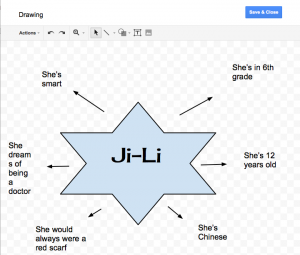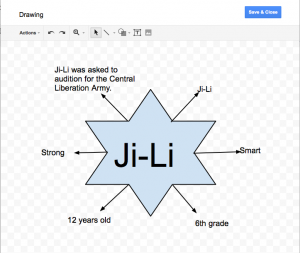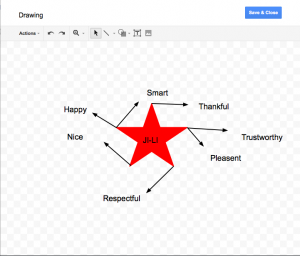Google Drawings is a free app that allows users to create, share, and edit drawings online. When creating your Google Drawing you can insert text, shapes, arrows, scribbles, and images. Google Drawings also helps students design their drawings by offering alignment guides and the ability to snap to grid. My favorite Google Drawings feature is the ability to create and insert your drawings directly into a Google Doc, Sheets or Slides file. This is a great way to enhance student documents, embed thinking maps, and give students a chance to be creative. For a quick tutorial of how to use Google Drawings check out the video below.
If you are thinking about using Google Drawings in your classroom you may want to start by digitizing your Thinking Maps. To help your students I would suggest sharing either the Circle Map , Bubble Map, Flow Map, and Double Bubble Map template with them as a starting point. To quickly do this I would suggest using Doctopus to share the drawings files.
Examples of Student Created Google Drawings
The following three images are examples of identity charts that my students made this week for our Facing History and Ourselves unit. As the students read each student had their Drawings Identity Chart open so they could edit it whenever they wanted to. If you plan on having students try this I would suggest saving every few minutes to avoid losing data. Unfortunately a few students’ files did not save properly and their drawings were lost.
If you would like to learn more about Google Drawings check out Google’s About Google Drawings page. For more ideas on how to use Google Drawings in your classroom check out LVUSD’s Google Drawings PD page.