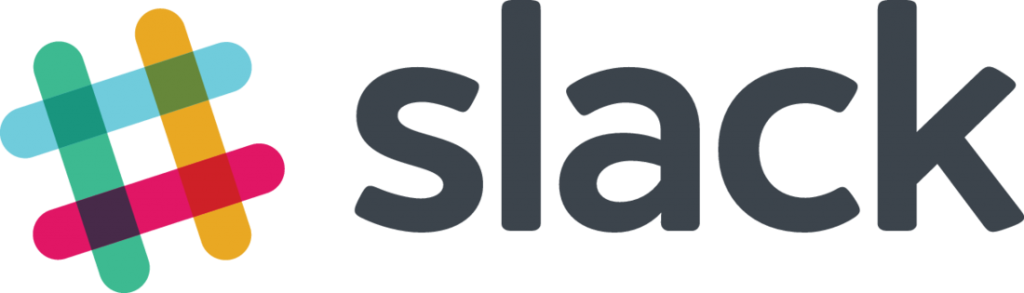One of my school’s new initiatives this year is the implementation of Slack. We believe that by implementing Slack school wide that we will be able to increase staff communication and transparency. In this post I want to share the why behind our implementation of Slack, a brief explanation of what Slack is, and share two Slack basics along with some tips and tricks!
Why Slack?
As a school leader it is crucial that we build a strong culture amongst teachers, staff members, and administrators. In many schools, culture is rooted in the ways teammates and coworkers communicate. A lack of communication between staff members can cause unnecessary stress and confusion which can lead to negative feelings about work. A lack of communication can also lead to staff members starting to question if their school leaders are being transparent about decisions. When communication and transparency break down staff becomes unhappy and unmotivated to do their best on a daily basis. So how can school leaders increase communication and transparency with their staff? I believe that the answer is using Searchable Log of All Conversation and Knowledge aka Slack.
What is Slack?
Slack is a cloud based collaboration tool that looks to increase team communication. Slack combines text messaging, instant messaging, and group chats all into one powerful tool. In Slack conversations are organized by topic through a series of private or public channels. With Slack users can share files, engage in public and private communication, and quickly search for messages and files that have been posted in Slack. Slack is free for teams, can be set up in a few minutes, and is not limited to any specific platform.
Slack Basics
What is a channel in Slack?
An easy way to think of a channel is to view it like a hashtag on social media. Just like hashtags, channels are used to organize conversations. Organizing your conversations with channels is key to making sure that the general chat room does not become overwhelming for users.
Slack by default creates two channels for you when you set up your team. #general channel is for general group conversation. This is a great channel to use for all staff announcements or information that you need everyone on the team to receive. The second channel that Slack creates for you is #random. This channel is great for non work talk and for fun conversations.
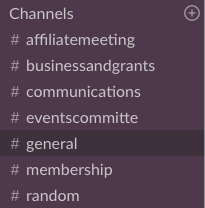
To create additional channels in Slack click on the plus sign next to Channels. If you click on the word Channels you can browse and join any public channels that have already been created in your team.
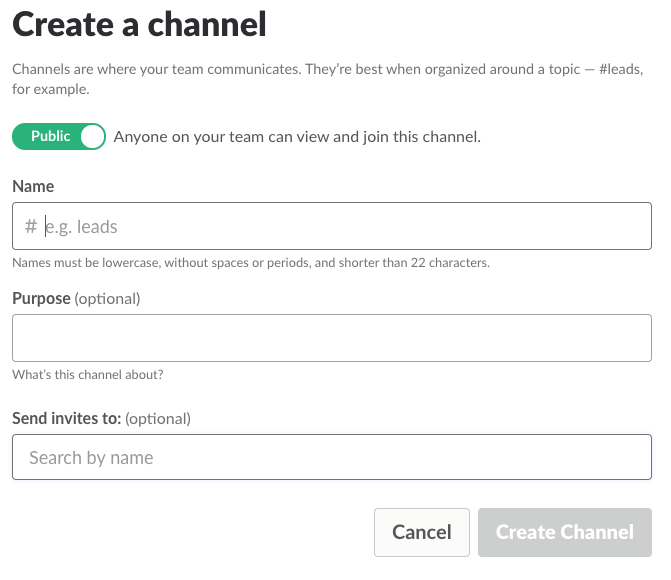
The first step when creating a channel in Slack you will need to decide if you want the channel to be public (any user on your team can join) or private (only users you invite can join). To create transparency with your staff you will want to have a majority of your channels be public. The only time that I would recommend creating a private channel is if you will be sharing confidential information in the channel (private student information, information about staff members, etc.). After setting your channel’s visibility you will need to give your channel a name. If you will be using slack across campuses I would suggest creating a naming convention that quickly identifies each campus. For example if I wanted to create a channel about math instruction at Middle School One I could call the channel #MS1 Math.
What is a direct message in Slack?
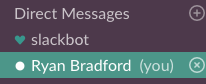
Direct messages in Slack are one on one or small group conversations. A direct message is similar to a Google Hangout or any other instant messaging program. Sending a direct message can be done by click on a user’s username in the sidebar or by clicking the plus sign. If you click on the words Direct Messages you can also see a list of all of your previous direct messages or search for a particular conversation.
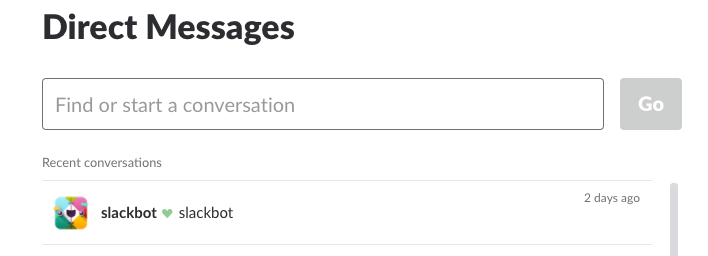
When sending a direct message I would suggest tagging the user by typing @ and their slack user name. I have known of a few people who turn off channel and direct message notifications but leave on tagging notifications so I always tag the user I am trying to speak with.
If you currently use Slack with your staff I would love to connect and talk more. You can reach me by completing my contact form.